If you have had the chance to download either SharePoint Foundation 2010 or SharePoint 2010 it is most likely that you have attempted to install with a local account on a Single Server Install. Odds are you have probably gotten disappointed because the wizard did not allow the installation with a local account. You were not the only one disappointed, although that disappointment did fuel the need to find a solution.
After some research, I did find a useful blog posting from the field that had the exact solution to my dilemma. The solution consisted in using PowerShell and a script named: “New-SPConfigurationDatabase”; this script is to be executed through the SharePoint 2010 Management Shell.
The step-by-step process would be like this:
1- Open the PowerShell Management Shell
Entering the prompted items:
DatabaseName
DatabaseServer
FarmCredentials
Passphrase
The process will take a while, when completed the cursor will appear in the command line.
2- Open the Configuration Wizard
Click Next Button
3- Restart the Services
Click Yes Button
4- Leave the Do not disconnect from this server setting selected
Click Next Button
5- Continue the normal course of the Configuration Wizard
There you go, now you have a Single Installation Server with a local account, this will work for both SharePoint Foundation 2010 and SharePoint 2010.
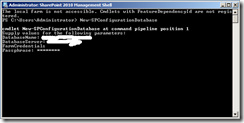



No comments:
Post a Comment